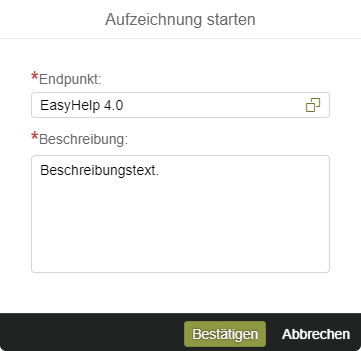Message recording
The “Message recording” tile is only visible to end customers who have been selected as testers by a software or hardware vendor. This function can be used by test customers to record incoming and outgoing messages from any end point. The recordings can be started and stopped and then downloaded in json format as a zip file. Test customers can then send these files to the corresponding software or hardware vendors by e-mail or similar means to assist in their development. Up to ten of these recordings can be created with a total of up to ten megabytes of data.
Step 1:
After clicking on “Start recording”, you can select the desired end point for the recording in the dialog box that opens and add a further description text.
The recording starts after the “Confirm” button is pressed.
Step 2:
You can activate the automatic update in the upper right corner while recording to observe the file size increasing in megabytes (MB).
Step 3:
Each recording can be individually selected once the recording has stopped with the action button and then saved on the PC as a ZIP file by clicking on “Download recording”. This ZIP file can then be forwarded by e-mail or the like. Once you have selected a recording, it can be deleted using the recycle bin icon, e.g. to make space for new recordings.